Right now it is the last break before our IGCSE Exams takes place. It is crucial to keep myself focused and motivated when learning at this time, therefore I purchased myself “Focus”, an amazing app that keeps me away from apps or websites that might distract me on my mac.
Just like what it mentions in its official website and its documentation, the app exactly does its job. Whenever I tried to access any distractive app it is quitted right away and when I intended to open any distractive website, Focus reminds me to keep on track by redirecting me to this page:
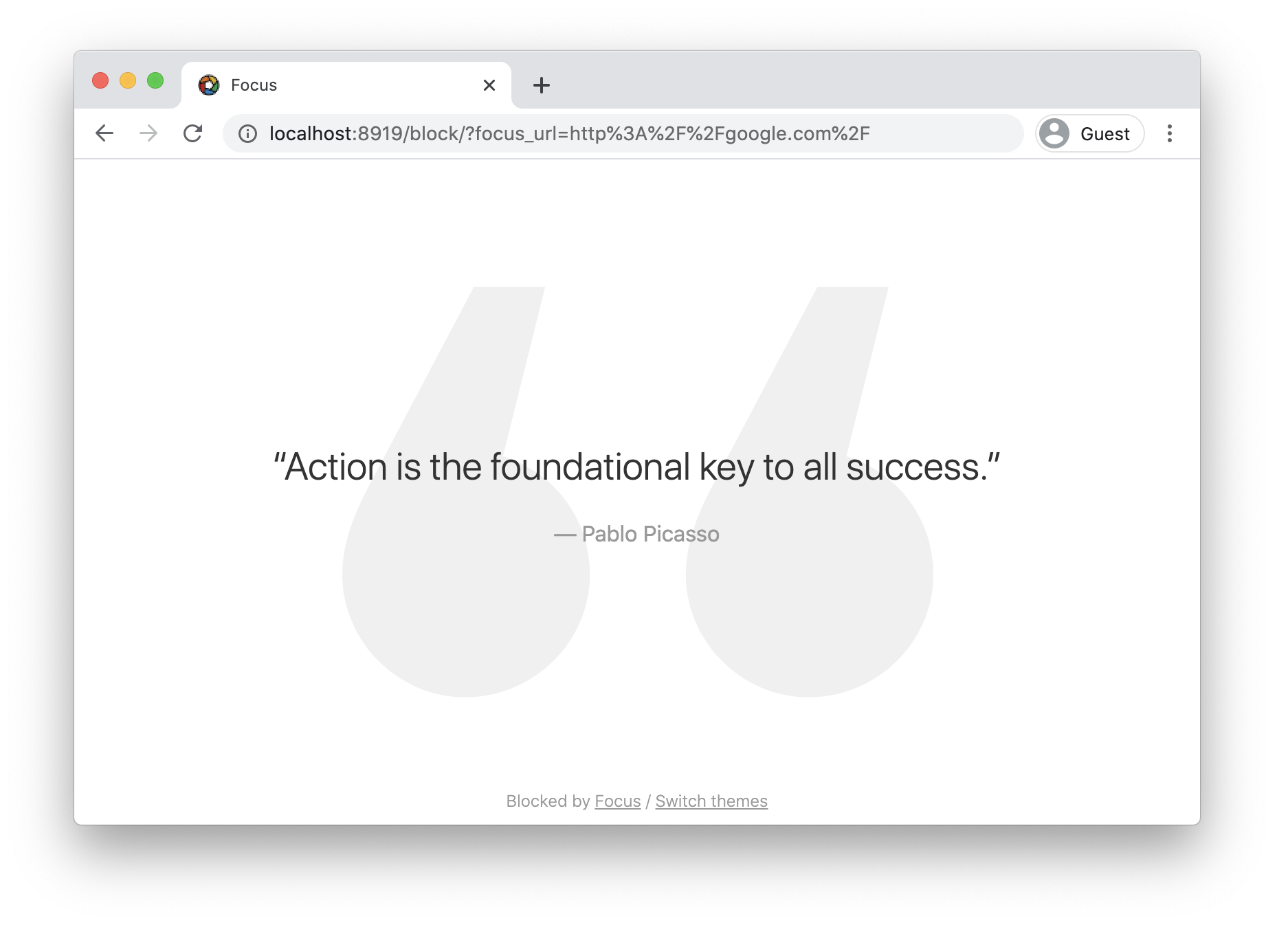
I set the Focus app to run 24 hours a day and start again automatically at the start of every day, blocking all the social media apps and all the websites. I also gave myself 60 minutes of break time in total every day. But here is the problem. There are always situations that cannot be predicted. There is this day when I have spent most of my break time on research for a HW and when I realized that I have no more break time to turn in my HW, I panicked, so I was on the way exploring ways to “escape from Focus”. If you, like me, has set yourself long period of “Focus time” and couldn’t access essential functions when you actually need them, this article is for you.
Approaches
There are three main approaches when it comes to escaping from Focus:
- Bypass / avoid using the default system to browse websites
- Trick the Focus app
- Stop the Focus app completely
Bypassing the Default System
There are two ways I thought about that can achieve the purpose. The first way, use a virtual machine.
Using a Virtual Machine

As shown above, while websites cannot be opened through Chrome for MacOS, it can still be accessed through Chrome installed on the Windows 10 running on Parallels.
Besides Parallels, there are also many more affordable alternatives such as VMWare Fusion, Apple Boot Camp (not recommended as it cannot run with the MacOS system at the same time, which is quite inconvenient) VirtualBox (free for personal or education version) Wine and CrossOver (these turn Windows software into Mac apps, the quality of the apps are not guaranteed. e.g. There could be problems such as having confusing codes in apps with Chinese).
Creating a new Mac account
Since Focus is only applied to the current user using the Mac, it does not work on other users or groups. It is also simple to switch between accounts, any file that you want to move from one account to another can be placed in the Application folder as it is shared among all the users.



Click the “+” sign at bottom left to add a user, and click the “-” anytime when you want to remove the user.
Trick Focus
Now this is our second approach. This method helps us to open those apps blocked by Focus. When we were setting which app cannot be opened by the user in preferences of the Focus app, we give the app the address of the app it is going block, for instance, “/Applications/weChat.app”. This means that if we change the address of the app, it will not be able to find the app anymore and therefore the app is unblocked.
There are two main ways to do so. One, copy your app to somewhere else, away from the Applications folder. In this way its address is changed and you can double click to open the app. The second way is much more easier, that is, to change the name of the app, for instance, from weChat to WeiXin. The address of the app will therefore change from “/Applications/weChat.app” to “/Applications/WeiXin.app”. Therefore, the app will not be recognized by the Focus app and can then be opened.
Stop Focus completely
This might not be a great choice for many, since this goes against the purpose of Focus and doesn’t really suit the situation given at the start of the Article, but since it works I will include it here.
The way Focus counts down the Focus time remaining, is through comparing the System time with the time you started focusing. By changing the system time, we can trick Focus into thinking that we are already at the time when the Focus time is passed. Focus will automatically stops counting down and be “unfocused”.
First, go to System Preferences, click on “Date & Time” at the bottom.



Click on the lock at the bottom left to make changes, then uncheck the box that says “Set date and time automatically”. At the calendar below change the time to anything that is after the Focus period. At the same time, the Focus app will stop focusing on its own. Then switch the system time back if you wish by checking the box again.
Thanks for reading and hope this helps. The above methods is only for emergency situations when you cannot access essential functions when you actually need them, and not for getting off track. Always remember that Focus is an app to stop you from getting distracted and use it in the best way to help yourself.

